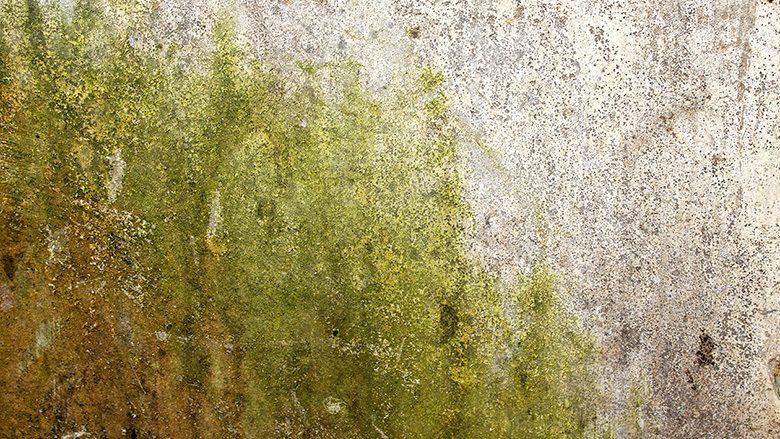Digital Solutions for Safety

Photo credit: gorodenkoff / iStock / Getty Images Plus via Getty Images
Not very long ago, all aspects of a Restoration Business were recorded on paper. That practice continues today to some extent in virtually every business. Safety documents are included in that; for example:
- Inspections
- Job Hazard Analysis
- Safety Data Sheets
All of these documents in the past went into a job folder and were kept by a Project Manager or Project Administrator. Ultimately, they went into filing cabinets and then long-term storage.
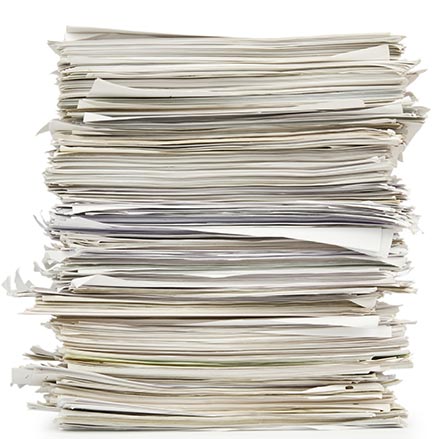
Photo credit: Elnur / iStock / Getty Images Plus via Getty Images
There is nothing wrong with using paper hard copies; however, we now know that there are many advantages to moving all of the paperwork onto a digital platform. Some of those advantages that come to mind are:
- Ease of access
- Ease of creating or modifying documents
- Ease of storage and recovery
- Security of storage, if done right
- Can be a DIY system or purchased turn-key
- Digital document acceptance by regulators (e.g. OSHA)
In this article I am going to step you through a basic plan on how to “go digital” with your safety efforts. None of this is overly complicated and many (if not all) Restoration Companies have already moved in this direction based on how much of our world is already digital!
Build the Forms
First, we’re going to discuss building your forms and making them easy to use at jobsites. They will need to be in a common electronic format, like Microsoft Excel or Word. Maybe a fillable PDF format, if you use those. Other forms will just be used as reference documents. Some of the forms that come to mind are:
- Inspections or other job reports (typically Excel format)
- Safety Data Sheets (PDF format)
- Human Resource documents (Employee Handbook in PDF)
- Written company programs (Safety program in PDF)
- Written company procedures (PDF)
- Toolbox safety talks (PDF)
Accessing/Viewing/Using Forms
Once you have electronically set up your forms, I recommend thinking about how your employees will access, view, and use the forms. I’m talking about a smartphone, tablet, laptop or some combination. This is deceptively important and I have seen many companies neglect the importance.
I have performed support work at jobsites and customer locations across the U.S. for quite a while. I believe that the following are important features for the device being used:
- Screen size
- There is a sweet spot between too small (smartphone) and too large (large laptop). I have consistently found that a tablet with a 10” to 12” screen size works best for me.
- Jobsite Portability
- My experience is that a tablet is less cumbersome to use than a laptop when walking around a jobsite. If you will always be using it from a truck or van, then a laptop may be fine.
- Protection
- Some form of case and screen protector is important. The extent of protection should be based on your work environment.
- Internet connection
- During restoration work, wireless networks are typically down or not close by. That requires a tablet/laptop with a fast, cellular internet connection. A distant second would be pairing with your smartphone or a hot spot.
- Computing power
- Inevitably, these devices end up being a field employee’s primary computer. Rather than having multiple devices, invest in a mid-level tablet or laptop with enough speed, memory, and computing capability to handle all tasks.

Photo credit: mesh cube / iStock / Getty Images Plus via Getty Images
Choose Storage Location
Next, you will need to choose where the forms will be stored. To get more technical information, I spoke with my son, Preston Rice, who is a Systems Administrator for an IT Company in the Tampa Bay Area of Florida. He informed me that if you have a Microsoft account you likely already have access to OneDrive. This program allows you to store files in “the cloud”, which is a fancy word for storage on someone else’s computer.
Most email systems have a file size limit on attachments somewhere in the 10-20MB range. This means that while a five-page PDF is fine, if you have reports with logos, multiple pages, graphs and more you may be over this mark already. OneDrive allows you to upload a document via the web or the application and store it on the cloud. With a simple right click you can “Share” and email the document to anyone.
In terms of sharing sensitive information (e.g. client info or a completed HR document), there is a process to make this more secure. You can right-click on the file and select “Share”, you have options to add a password, limit who can open this file, and even create an expiration date for the link. These combined options make for a very secure means of sharing large files that won’t fit in a single email and you’re not comfortable sending via mail.
Preston went on to say that if you’re ever worried about the security of the files you need to send, he always recommends consulting with an IT professional. Most of whom would love the challenge of finding a solution to a new problem, if they don’t already have a solution in place.
If you would prefer purchasing a solution or platform, there are digital forms apps that store forms for you and allow employees to access, complete forms, and save them to the app.
Based on what we learned from Preston, there are benefits to paying for this service:
- They are turn-key; you load your forms and start using
- It’s harder to lose or misplace a file
- File size is typically not an issue
- They store files and maintain backup files, in event your system/device crashes
- They can usually send alerts for completion of specific forms (e.g. accident report)
- They usually allow completion of a form even when there is no Internet access, then the system will automatically upload the completed form when service returns
See the Resources section for some currently available solutions for purchase.

Photo credit: NicoElNino / iStock / Getty Images Plus via Getty Images
Training
Set your employees up for success by showing them how to use each and every part of this process. At a minimum, train your employees on:
- Expectations for electronic document use
- Access and storage of documents
- Operation of any new devices
- Operation of any software services
Note on Safety Data Sheets (SDS’s)
There are multiple interpretations and documents that state OSHA’s acceptance of electronic copies of SDS’s. (1 & 2)
Summary
I began using electronic documents on handheld devices almost 30 years ago and immediately experienced the advantages over hard copies. To say the least, I have never looked back. For Restoration Companies with employees always moving from job to job, going fully online with documents will bring huge efficiency gains. I encourage everyone to convert!
References
- Occupational Safety and Health Administration, Standard Interpretations, Clarification of systems for electronic access to MSDSs, February 18, 1999. https://www.osha.gov/laws-regs/standardinterpretations/1999-02-18-0
- Chemical Safety Software, Blog Articles, Is an Electronic SDS Database OSHA Compliant?, March 21, 2018. https://chemicalsafety.com/electronic-sds-database-osha-compliant/
Some Digital Solutions for Purchase
- SiteDocs Safety Management Software. www.sitedocs.com
- Fastfield Forms. www.fastfieldforms.com
- GoCanvas. www.gocanvas.com
Looking for a reprint of this article?
From high-res PDFs to custom plaques, order your copy today!